Document Margin Setting in MS. Word
WritingSkills.web.id - Page Setup in Microsoft Word consists of margin setting, paper size setting, and document layout preference. In Microsoft Word, we can take advantage of the menus available from "Page Layout" tab to do these settings. The Page Layout tab is divided into 5 group, i.e. "Themes", "Page Setup", "Page Background", "Paragraph", and "Arrange".
Document Margin Setup
Margin is the paper limit of the document content you create. To do the document margin setting, click the tab Page Layout → Page Setup → Margins.
From the picture above, we can see several document margin setup choices. However, we can choose our own margin setup which is appropriate to our needs by clicking the menu "Custom Margin". If we click the Custom Margin menu, there will be a Page Setup dialogue box as seen in the picture below.
In the Page Setup dialogue box, the margin setting is in the "Margins" tab and in the "Margins" group box. In that Margins group box we can do several margin setup tasks, as follows:
- Top, to set the upper margin.
- Bottom, to set the bottom margin.
- Left, to set the left margin.
- Right, to set the right margin.
See the screenshot below:


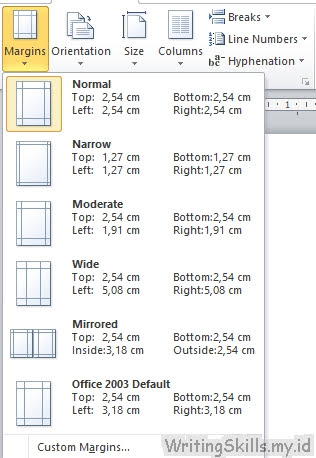

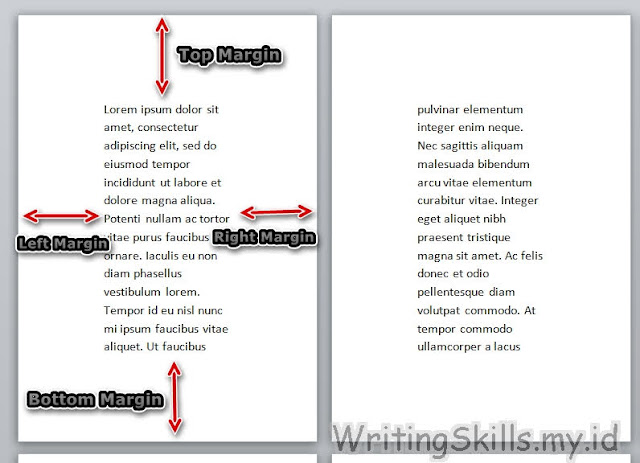

Posting Komentar untuk "Document Margin Setting in MS. Word"